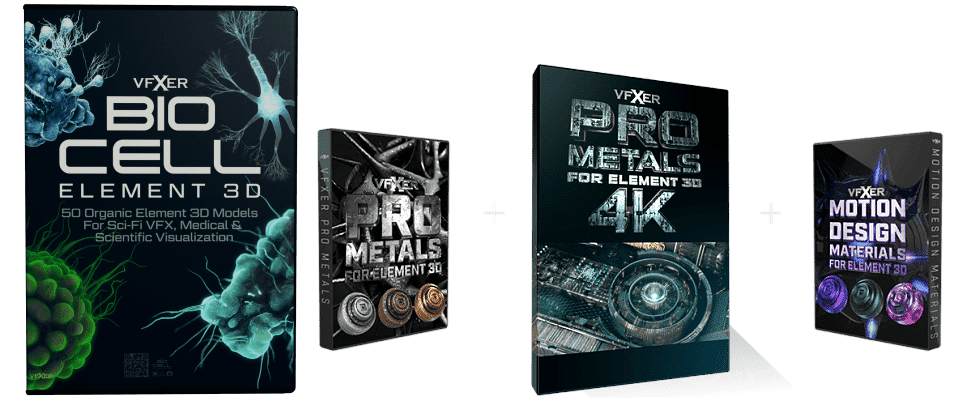Creating Cinematic AI Videos with Runway Gen 3
Create Cinematic AI Videos
Watch as Caleb from Curious Refuge breaks down the process of creating a cinematic AI video using Runway Gen3.
Step 1: Generate a Reference Image with Midjourney
- Access the online version of Midjourney (requires at least 100 images created in Discord version).
- Create a prompt for your desired scene (e.g., "cinematic extreme closeup of an alien version of a Cambodian Market shot on 35mm film in the style of IMAX films teal and orange muted color grading").
- Use the style reference feature by clicking the image icon and uploading a reference image.
- Generate images and select the best one.
- Use the "subtle upscale" button to increase image resolution.
- Download the upscaled image.
Step 2: Use Runway Gen 3 for Video Generation
- Go to Runway.ml and access Gen 3.
- Upload your Midjourney-generated image.
- Create a prompt using the recommended format:
- Start with camera movement (e.g., "handheld shot:")
- Describe the scene (e.g., "an alien character looks around a crowded market")
- Set video duration (5 or 10 seconds).
- Ensure "remove watermark" is checked in settings.
- Generate 3-4 clips for more options.
- Review generated clips and choose the best one.
- Download the selected video clip.
Step 3: Compare AI Video Tools (Optional)
- Compare results from different tools like Runway Gen 3 and Luma Labs.
- Consider factors like video quality, resolution, and pricing.
Step 4: Enhance Video Quality with Topaz Video AI (Optional)
- Download and install Topaz Video AI.
- Drag and drop your Runway-generated clip into Topaz Video AI.
- Select desired output resolution (e.g., 4K).
- Choose video model (e.g., Proteus or Rehea for maximum quality).
- Select video format (e.g., ProRes for editing, H.264 for online distribution).
- Export the enhanced video.
Tips:
- For consistent characters, use image-to-video techniques.
- Experiment with different prompts and settings in Midjourney and Runway.
- Consider using Topaz Video AI for higher resolution outputs.
- Be aware of potential hallucinations or inconsistencies in AI-generated videos.
Remember to practice and experiment with these tools to improve your results over time.