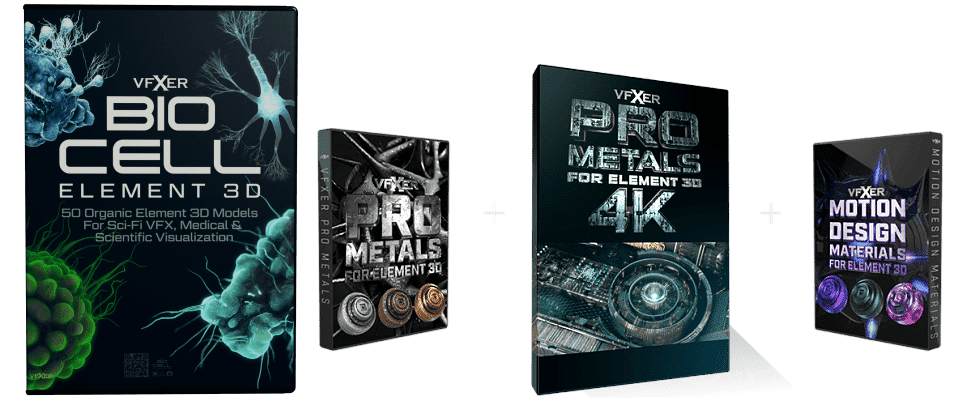In this new series we explore the treasure trove of VFX tutorials from the archives. Join us on a journey back in time to revisit the timeless teachings of Andrew Kramer and Video Copilot. Despite changes in software and trends, the practical wisdom embedded in these classic tutorials remains just as relevant today. So, let’s roll up our sleeves and dig into these tutorials together, re-discovering practical insights that can still be applied in our modern VFX projects. First up – City Destruction VFX…
Part 1: Introduction and Setup:
- Andrew Kramer introduces himself and the topic of the tutorial: creating a destroyed city effect in After Effects.
- He mentions the need for high-definition recording due to the detailed work involved.
- Open After Effects and import the aerial city footage provided by Video Copilot.
Part 2: 3D Camera Tracking:
- Navigate to the Tracker panel and select Track Camera.
- After tracking is complete, select three points on a flat surface to set the ground plane and origin.
- Right-click to create a solid and camera based on the selected points.
Part 3: Creating Destruction:
- Use the camera tracker to select points on a building’s surface.
- Create a solid aligned with the building’s surface.
- Replace the solid with a texture of destruction (e.g., damaged wall texture).
- Adjust the solid’s position and scale to match the building’s surface.
- Add color correction to match the destruction texture with the background footage.
- Create masks to simulate depth within the destruction area.
- Add additional elements like fire and smoke using stock footage or effects.
Part 4: Adding Depth and Detail:
- Duplicate layers to create additional depth and complexity in the destruction.
- Use masks and effects to blend elements seamlessly into the scene.
- Adjust opacity and blending modes to enhance realism.
- Incorporate roughening edges effect to add texture and realism to sharp edges.
Part 5: Background Plate and Matte Painting:
- Duplicate the background footage and freeze-frame it for matte painting purposes.
- Export tracking data from mocha AE and apply it to the freeze-frame layer.
- Create matte paintings in external software (e.g., Photoshop) to add detail and realism to the scene.
- Import matte paintings into After Effects and composite them with the background footage.
Part 6: Using Element 3D for 3D Objects:
- If you have Element 3D installed, import 3D models such as jet fighters or presets into your project.
- Set up the 3D environment within Element 3D, adjusting lighting, materials, and textures as needed.
- Position the 3D objects within your scene, ensuring they interact naturally with the surrounding elements.
- Utilize null objects to control the movement and animation of the 3D objects within the composition.
- Experiment with different camera angles and perspectives to enhance the visual impact of the 3D elements.
Part 7: Final Touches and Composition Management:
- Fine-tune the overall composition by adjusting colors, contrast, and lighting to achieve the desired look.
- Organize your layers and compositions efficiently, using pre-compositions to manage complex scenes.
- Apply additional effects or adjustments as needed to polish the final result.
- Preview the composition and make any necessary refinements to ensure coherence and realism.
- Render the final composition, and you’re done!